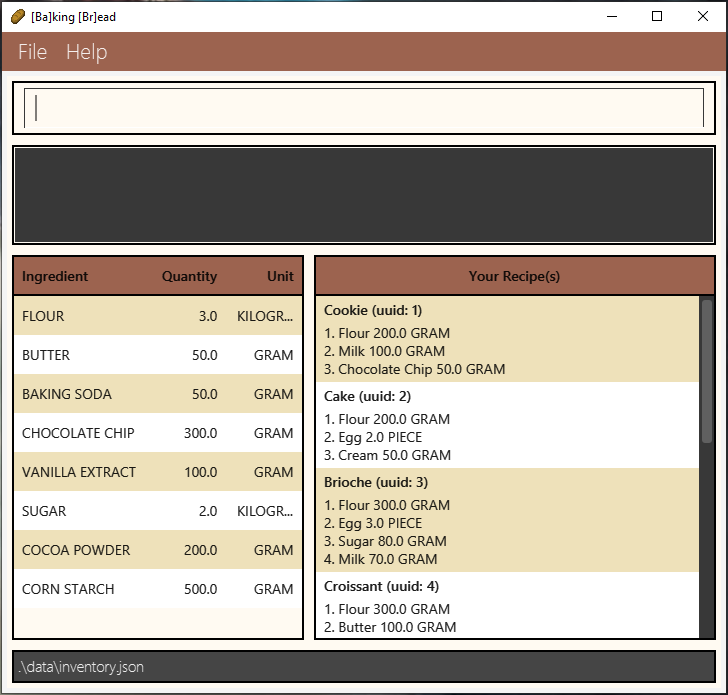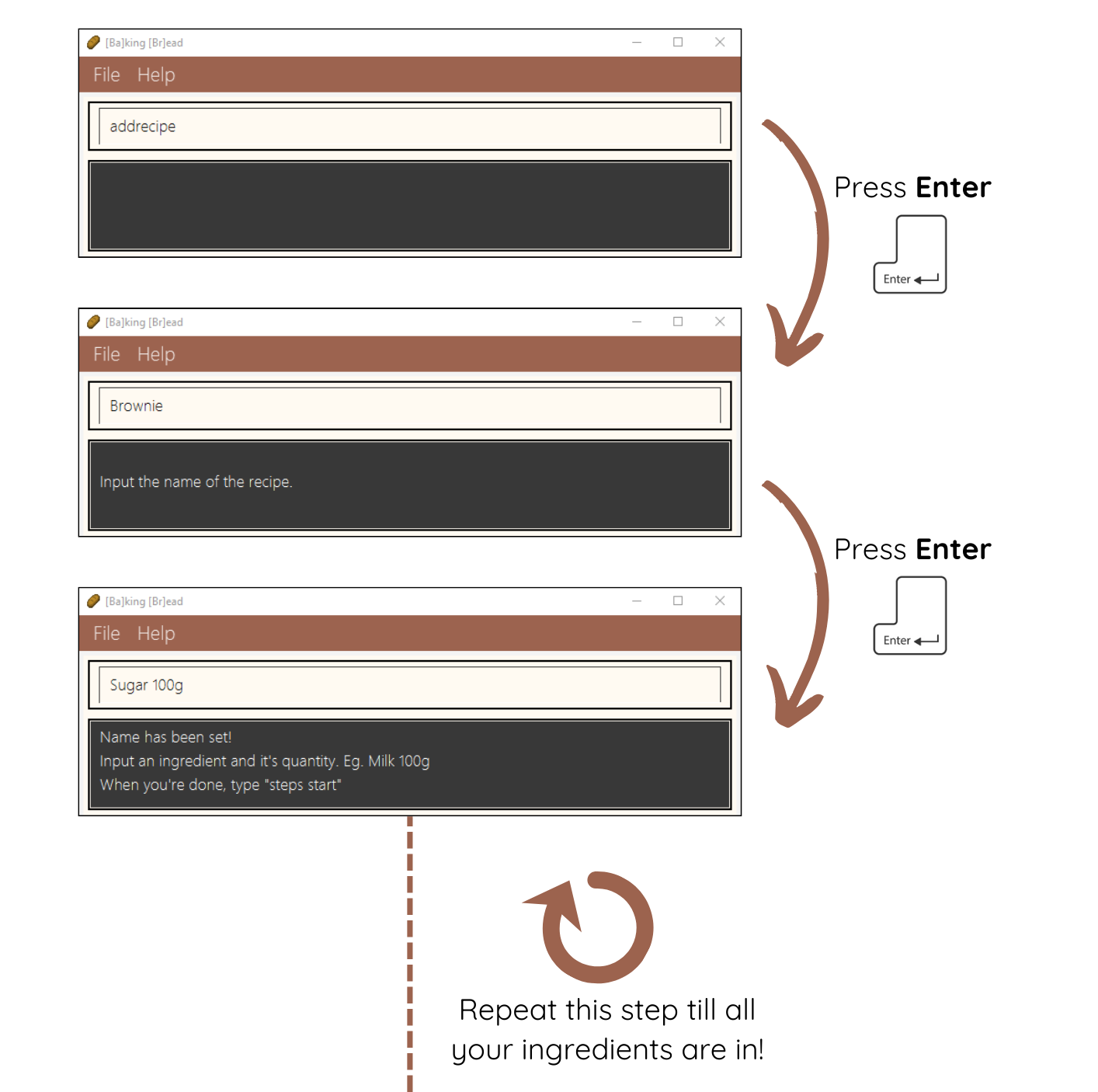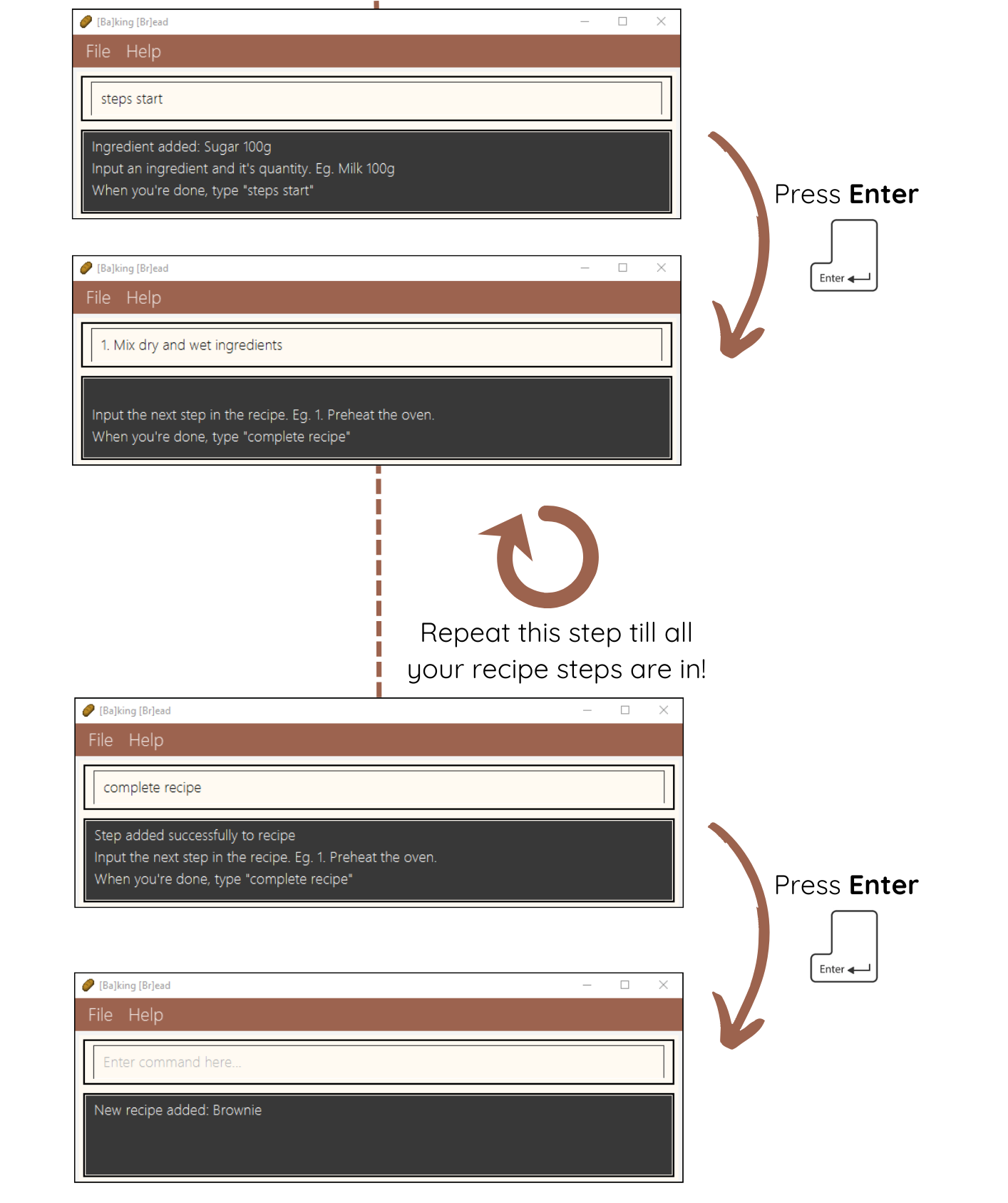[Ba]king [Br]ead User Guide
Welcome new bakers! If you're feeling overwhelmed by the chaos of baking, fret not because [Ba]king [Br]ead is here to save the day! We're here to help you manage the overwhelming number of ingredients in your kitchen and the endless recipes you have stored, making your baking experience a lot smoother!
[Ba]king [Br]ead will help you to:
- Keep track of all your baking ingredients in your kitchen
- Collate all your recipes digitally for easy viewing
- Achieve maximum efficiency
Our application's command-line interface, coupled with your fast fingers, makes baking a whole lot more seamless and relaxing!
Long gone are the days when you have to rummage through your cupboards to see what you have. Now with [Ba]king [Br]ead, you will never forget what ingredient you need to stock up on during your next trip to the supermarket. And now, you will never have to flip through endless heavy physical recipe books just to find a recipe you like.
So, what are you waiting for? Master [Ba]king [Br]ead and fast-track your baking journey now!
Using this Guide
This user guide contains all the information you will need in order to use [Ba]king [Br]ead. For new users, this document will also guide you in using the application, starting with the more essential features.
For new users:
- Start using [Ba]king [Br]ead by heading over to the Quick Start to learn how to set up the app and use it.
For experienced users:
- Utilise the Table of Contents to refresh your memory on the various features
Listed below are the definitions of the terminology used throughout the User Guide
| Term | Definition |
|---|---|
| GUI (Graphical User Interface) | The visual interface of [Ba]king [Br]ead |
| Command | A set of words that execute a certain operation |
| Parameter | Key information that a user specifies in a command |
| UUID (Universally Unique IDentifier) | A unique number that is used to identify the recipes |
| Case-insensitive | Parameters are not treated differently if they are in capitals or lower-case text. Eg. MILK is the same as milk |
Do also take note of the following highlighted information panels as we will be using this throughout the User Guide.
Note: Used to highlight essential information
Tip: Used to highlight helpful tips
Caution: Used to highlight errors to look out for
Table of Contents
Quick start
New to [Ba]king [Br]ead? Not to worry, simply follow the instructions below to get started!
Setting up [Ba]king [Br]ead
Ensure you have Java
11or above installed in your Computer.Download the latest
bakingbread.jarfrom here.Copy the file to the folder you want to use as the home folder for [Ba]king [Br]ead.
Double-click on the jar and a GUI similar to the one below should appear in a few seconds. If this does not work for you, check the FAQ
Some sample data has been preloaded into the application
Navigating the GUI
The GUI may be confusing if you are a first time user of our application. Here is the breakdown of the GUI for [Ba]king [Br]ead.
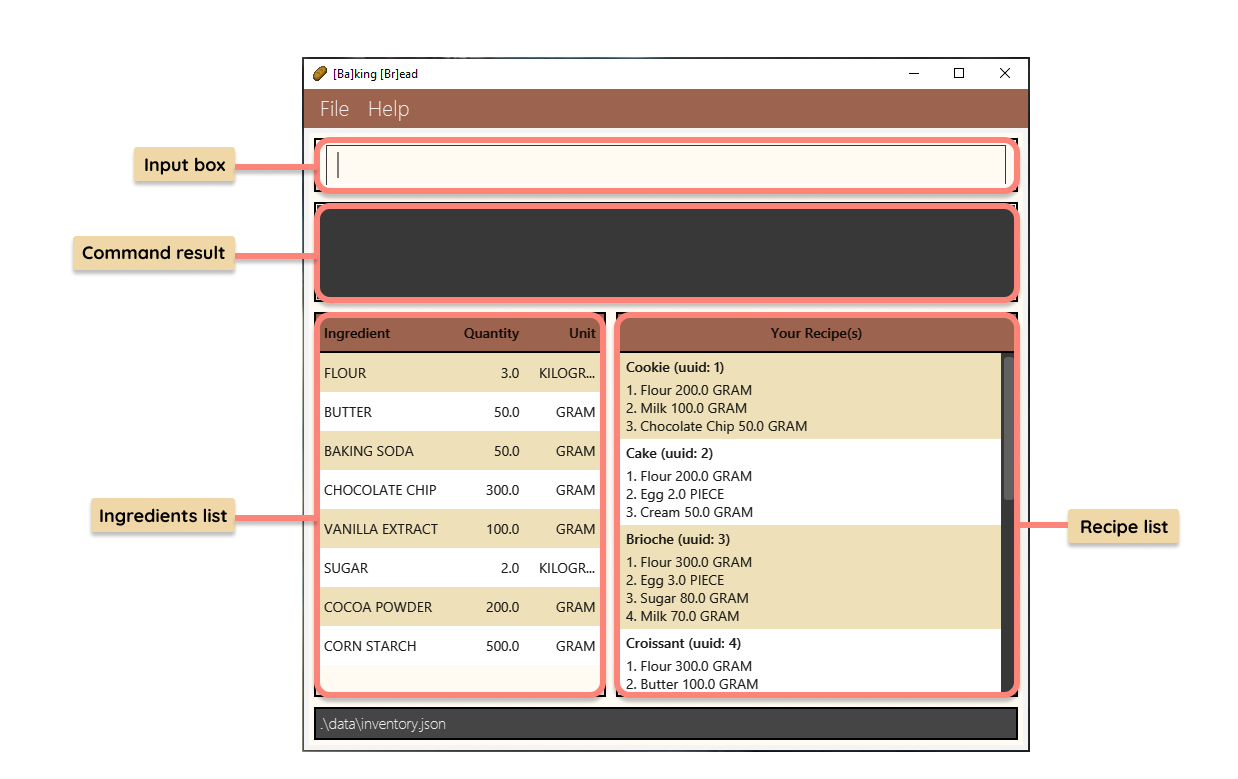
Input box: This is where you will be inputting your commands.
Command result box: Where the application will return a message regarding the outcome of command inputted.
Ingredients list: Contain a list view of all your ingredients with their specified quantity and unit.
Recipe list: Contains a list view of all your recipes.
Tutorials
Adding your first ingredient
Time to add your first ingredient! Take any ingredient from your kitchen, weigh the quantity of that ingredient and let's get started!
- Suppose that you want to record 100 grams of flour. Type in the command
into the application's input box as shown below.
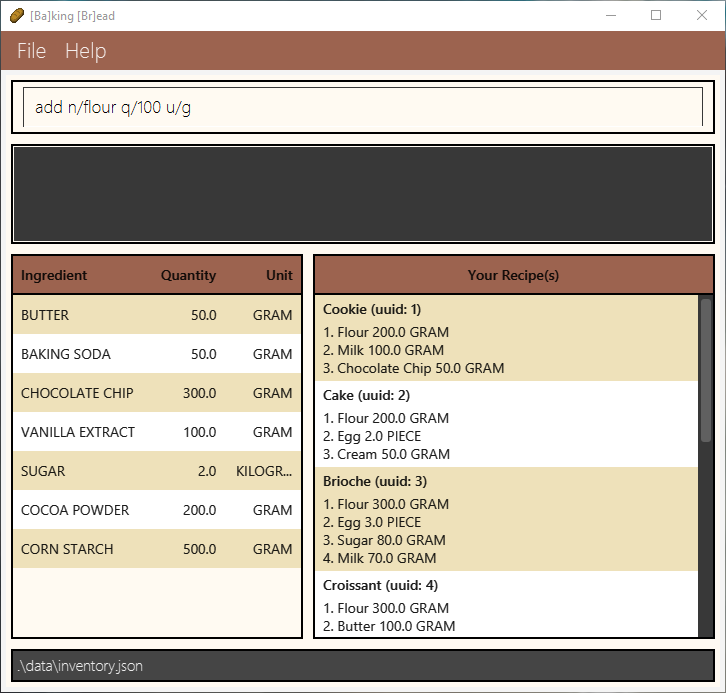
- Press enter to execute the command.
- You should see the ingredient added into your ingredient list as seen below. Hooray! You have added your first ingredient!
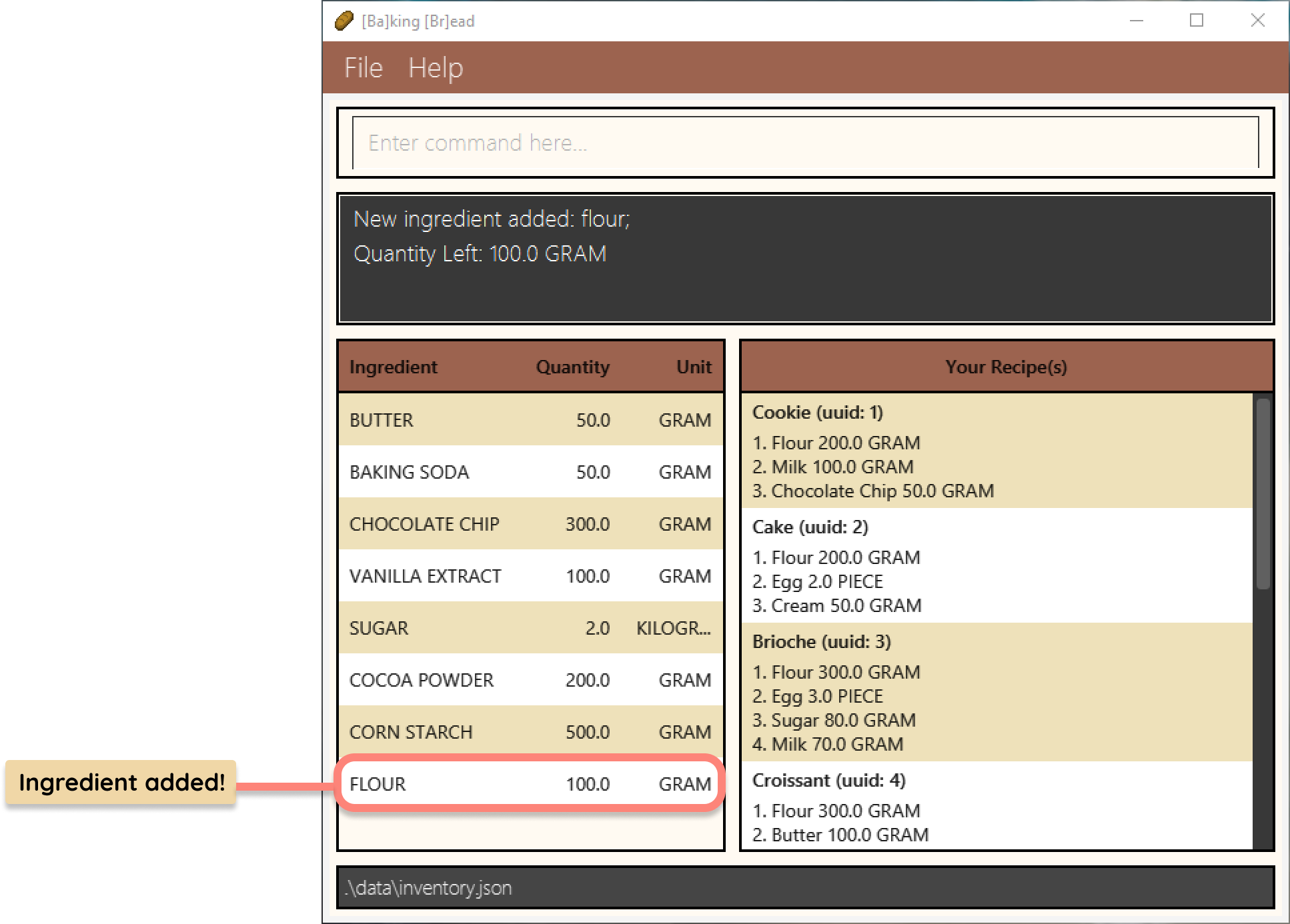
Adding your first recipe
Recipe adding is a little more complicated! But don't worry, you will get the hang of it in no time! Refer to the infographic below for step-by-step instructions on adding your first recipe.
And there you have it, your first recipe added to [Ba]king [Br]ead!
If you are stuck at any point, typing help and pressing Enter will open the help window to guide you along.
Refer to the Features below for details of the other commands available!
Features
Notes about the command format:
Words in
UPPER_CASEare the parameters to be supplied by the user.
e.g. inadd n/NAME,NAMEis a parameter which can be specified, like so:
add n/Milk.Items with
… after them can be used multiple times including zero times.
e.g.[NAME]…can be used as(i.e. 0 times),milk,milk flouretc.Parameters can be in any order.
e.g. if the command specifiesn/NAME q/QUANTITY,q/QUANTITY n/NAMEis also acceptable.Parameters are case-insensitive. e.g. A parameter specified as
n/Milkis functionally identical ton/MILKorn/milk.Extraneous parameters for commands that do not require parameters (such as
help,exit,listandclear) will be ignored.
e.g. if the command specifieshelp 123, it will be interpreted ashelp.
List of parameter types:
| Parameter | Description | Constraints | Valid examples | Invalid examples |
|---|---|---|---|---|
n/ | Name of the ingredient | Alphanumeric characters (a to z, A to Z, 0 to 9) | Flour, Chocolate Chip | Chocolate-Chip |
q/ | Quantity of the ingredient | Must be numeric and more than 0 | 1000, 1, 200 | -100, hundred, 0 |
u/ | Unit used to measure the ingredient | Must be one of the supported units | GRAM, KILOGRAM, PIECE | ML, L, TSP |
i/ | UUID of recipe | UUID must be at least 1 | 1, 2, 3 | 0, -1, 0.1 |
Supported Units:
| Unit | Alias |
|---|---|
| GRAM | g, gram, GRAM |
| KILOGRAM | kg, kilogram, KILOGRAM |
| PIECE | pc, pcs, piece, pieces, PIECE, PIECES |
Viewing help : help
If you are not sure how to use [Ba]king [Br]ead, this command will show a pop-up with a link to access the help page.
Format: help

Adding an ingredient: add
Adds an ingredient to the stock.
Format: add n/NAME q/QUANTITY u/UNIT
- If there is some of the specified ingredient already in the stock, using this command will combine the newly added quantity with the existing quantity.
Restrictions:
- Unit specified must be supported.
- Quantity must be a positive number.
- When adding an ingredient that is already in the stock, the unit conversion must be possible. For example, if the unit
of the ingredient which is already in the stock is in GRAM/KILOGRAM, you cannot add the same ingredient in terms of PIECE.
For example, if the ingredient in the stock is 100 grams of Flour,add n/flour q/50 u/PIECEwould throw an error.
Examples:
add n/Flour q/1 u/kgadds 1kg of Flour to the stock.add n/Milk q/600 u/gadds 600g of Milk to the stock.
Example Used: add n/Flour q/1 u/kg Note: Sample started with 3kg of Flour in the stock.
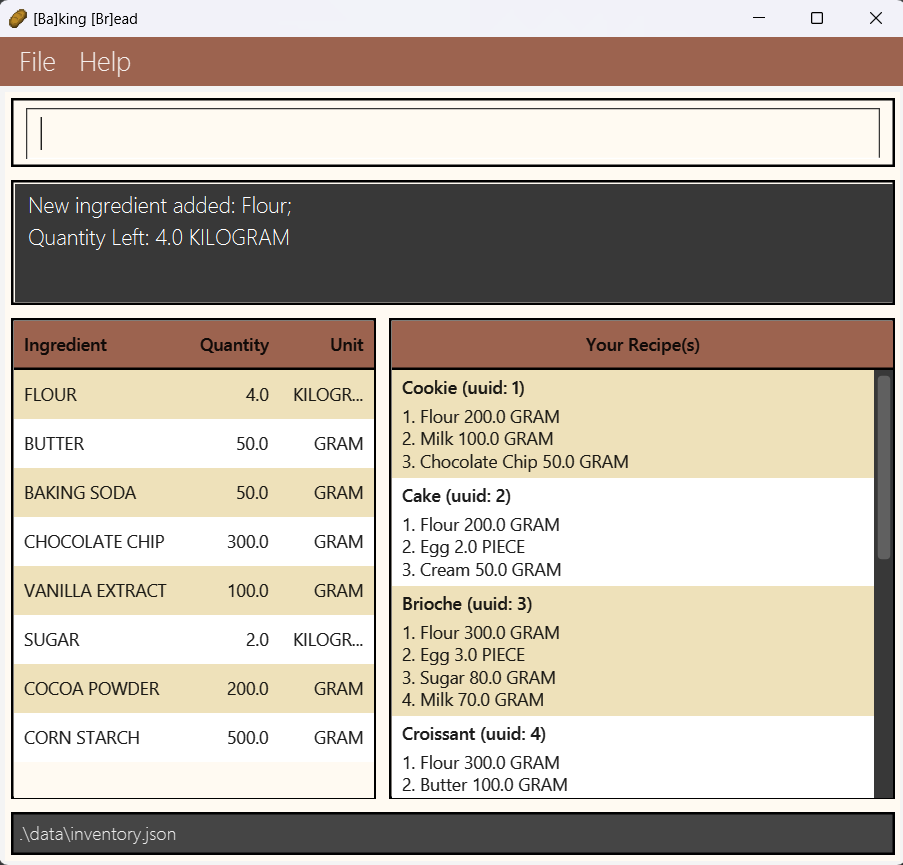
Example Used: add n/Milk q/600 u/g Note: Sample did not have any Milk in the stock.
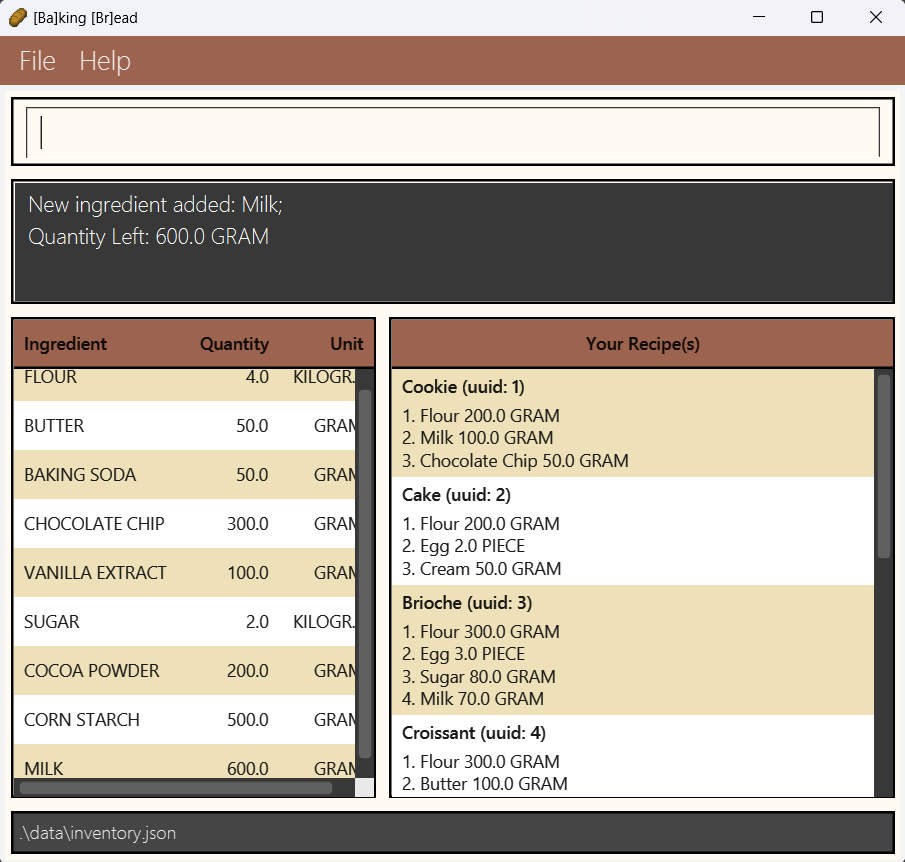
Using up ingredients : use
Depletes a specified quantity of an ingredient from the stock.
Format: use n/NAME [q/QUANTITY] [u/UNIT]
- If no quantity and unit is specified, the entire stock of the specified ingredient will be depleted.
- If the quantity depleted exceeds the current quantity in stock, the entire stock will be depleted but will not go into the negative.
- Note that the specified name must be exact. As such,
use n/butterswill not work if the ingredient list containsbutter.
Restrictions:
- Unit specified must be supported.
- The quantity provided must be more than 0.
- When specifying the quantity, the unit conversion must be possible. If the unit
of the ingredient that is in the stock is in GRAM/KILOGRAM, the use command cannot specify PIECE for using that
specific ingredient, and vice versa. For example, if the ingredient in the stock is 100g of Flour,
use n/flour q/50 u/PIECEwould throw an error. - When using up an ingredient, an error will be shown if the user inputs only the quantity or only the unit. Either both the unit and quantity must be specified, or neither.
Examples:
use n/Milk q/600 u/gDepletes the current quantity of milk by 600g.use n/EggFully depletes the current quantity of egg.
Example Used: use n/Milk q/600 u/g Note: Sample started with 1kg of Milk in the stock.

Finding the quantity of an ingredient by name: stock
Filters the list of ingredients to only the specified ingredient(s).
Format: stock [NAME]…
- Multiple ingredients can be specified e.g.
stock Flour Butterwill list the quantities of both ingredients. - If no ingredients are specified, the quantity of all ingredients will be listed.
- Only full words will be matched e.g.
Flouwill not matchFlour. - For ingredients with names comprising multiple words, any ingredient that contains the specified word will also be listed.
e.g.stock butterwill display bothbutterandbutter stick. - When no names are specified, all ingredients will be displayed.
Examples:
stock Butterwill show theButteringredient in the list.stock Butter flourwill show both theButterandFlouringredient in the list.stocklists all ingredients.
Example used: stock butter
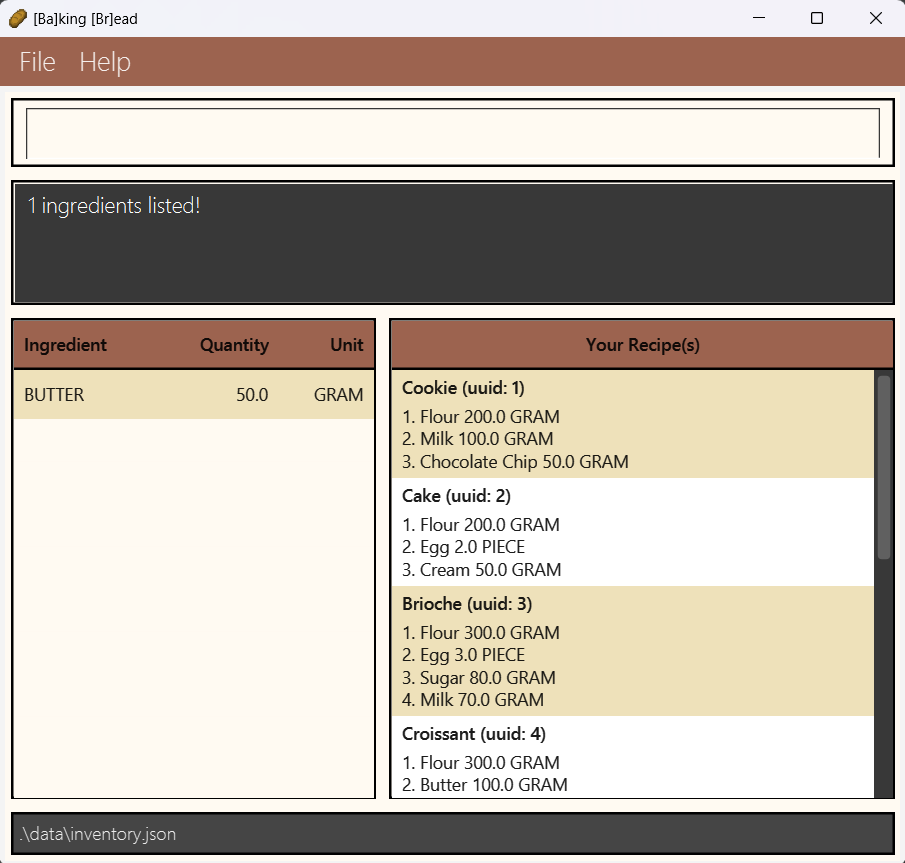
Clearing all ingredients from ingredient stock : clear
Clears all ingredients from the ingredient stock.
Format: clear
Example used: clear
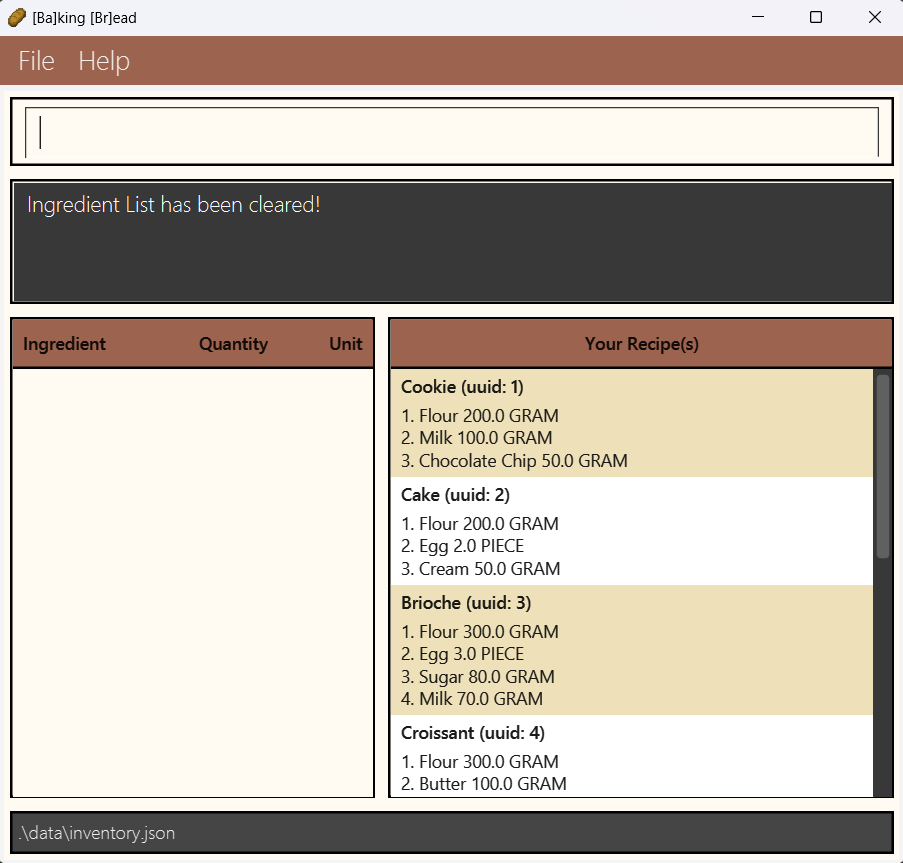
Listing all Recipes : list
Lists all recipes that are currently stored in [Ba]king [Br]ead.
Format: list
Example Used: list
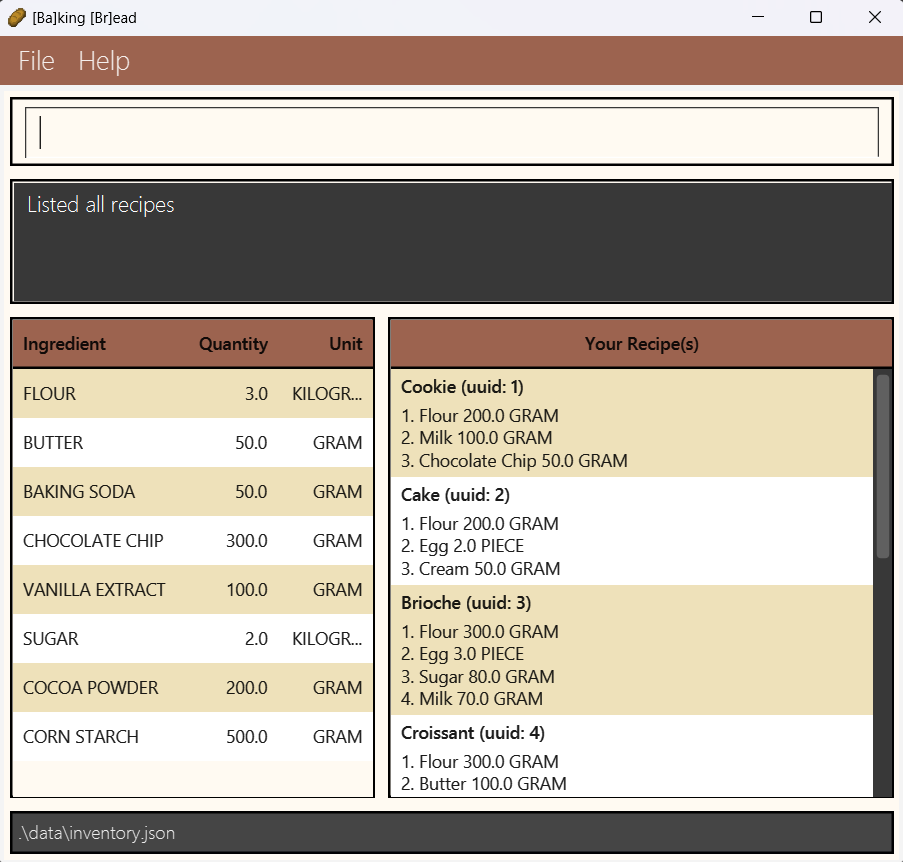
Viewing Specific Recipes : view
Views a specific recipe in [Ba]king [Br]ead.
Format: view UUID
UUIDmust be an integer greater than or equal to 1.- To toggle back to listing all recipes, use the
listcommand.
Examples:
view 1views the recipe withUUIDof 1.view 21views the recipe withUUIDof 21.
Example Used: view 1
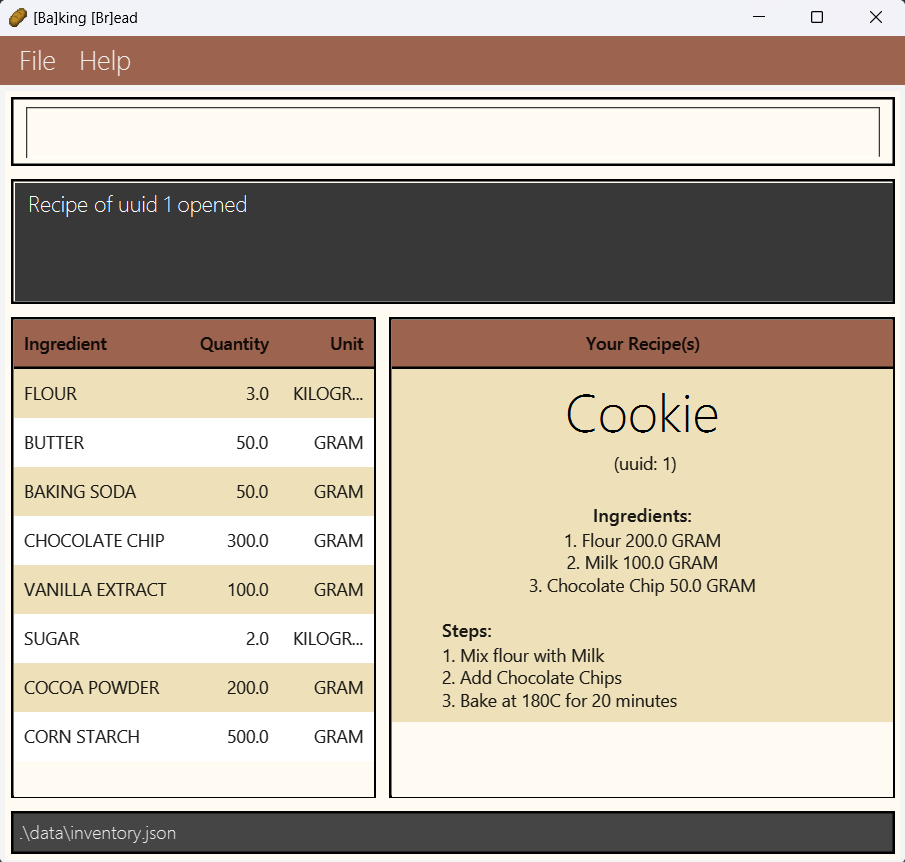
Note: Only recipes that are currently in the recipe list can be viewed.
Adding Recipes : addrecipe
Adds a new recipe to the recipe book. Each line in this command should be entered one by one.
Format:
addrecipe
NAME
(INGREDIENT_NAME) (INGREDIENT_QUANTITY)(INGREDIENT_UNIT)
⋮
steps start
1. STEP 1
2. STEP 2
⋮
complete recipe
- Name of Recipe needs to be of Alphanumeric format.
- Ingredients specified must be of the format
(NAME) (QUANTITY)(UNIT), such asflour 100g. - The quantity of the ingredient must be positive and the unit must be supported.
- For the recipe steps, the format to follow is
(STEP_NUMBER). (STEP)such as1. Mix Water and Flour. - For the recipe steps, you should input the appropriate step number at each step, or the order of the steps may be incorrect in the completed recipe.
Note: There is no error message when inputting negative quantities for ingredients. As such, it is up to the user to ensure that a positive quantity is specified.
Example:
addrecipe
Bread
Water 100g
Flour 1kg
steps start
1. Mix Water and Flour
2. Bake at 180C
complete recipe
Modifying Recipes : modify
Modifies the ingredients in a recipe.
Format: modify i/UUID n/NAME q/QUANTITY u/UNIT
UUIDmust be an integer greater than or equal to 1.- The quantity provided must be more than 0.
- The unit used must be supported.
Example:
- Assuming flour is used in the recipe,
modify i/1 n/Flour q/100 u/gmodifies theFlouringredient in the recipe to 100 grams of flour. - Assuming flour is not used in the recipe,
modify i/1 n/Flour q/100 u/gadds the 100 grams of theFlouringredient to the recipe.
Example Used: modify i/1 n/Flour q/100 u/g
Note: Recipe being modified has 200g of flour as part of the ingredient list
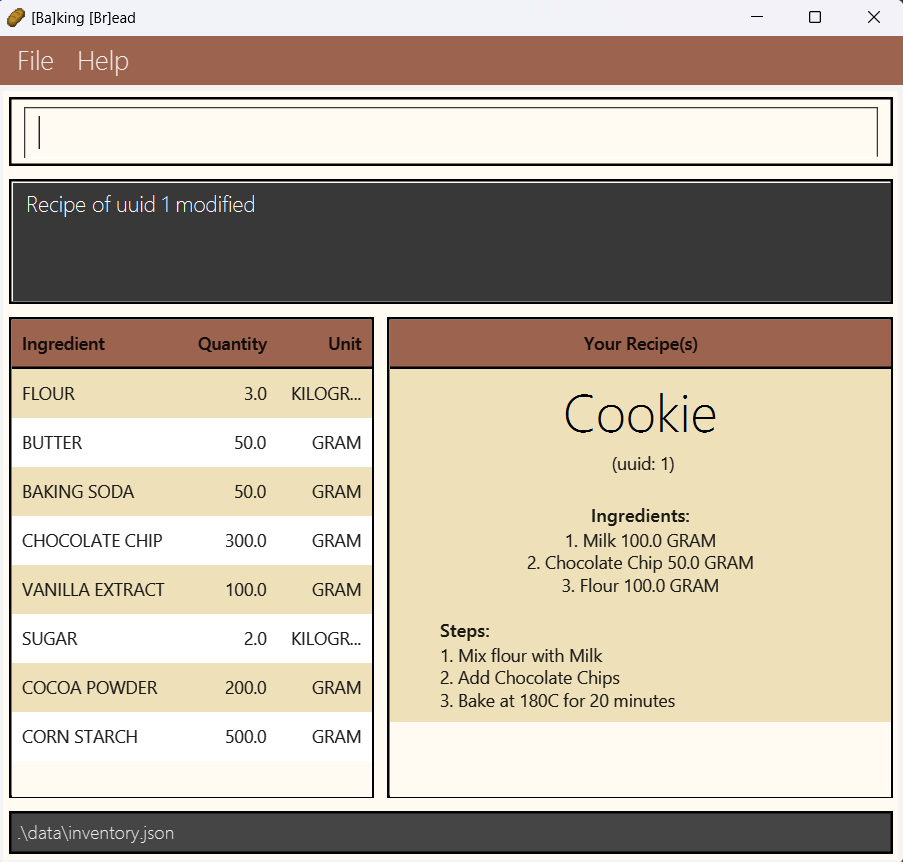
Example Used: modify i/1 n/Cream q/100 u/g Note: Recipe being modified does not have cream in its ingredient list
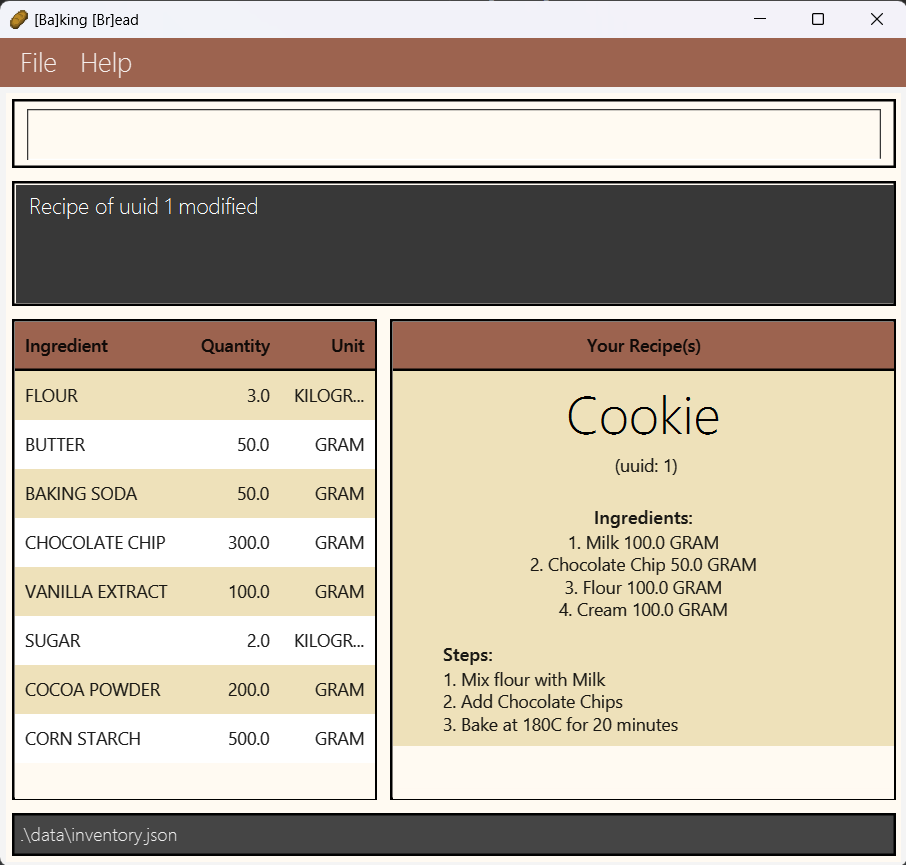
Note: Only recipes that are currently in the recipe list can be modified.
Note: After a recipe has been modified, it will be pushed to the bottom of the recipe list.
Deleting Recipes : delete
Deletes a specific recipe from [Ba]king [Br]ead when you longer need it.
Format: delete UUID
UUIDmust be an integer greater than or equal to 1.UUIDshould match one of the UUIDs of the existing recipes.
Examples:
delete 1deletes the recipe withUUIDof 1.delete 21deletes the recipe withUUIDof 21.
Note: Only recipes that are currently in the recipe list can be deleted.
Searching Recipes given an ingredient: search
Searches for recipes that include a specific ingredient.
Format: search NAME
NAMEcannot be empty.NAMEis case-insensitive.- If none of the recipes contain that ingredient, an empty recipe list will be displayed instead.
- For ingredients with multiple words,
NAMEmust be an exact match. As such,search chocolatewill not display recipes that containchocolate chips.
Examples:
search floursearches for all recipes that usefloursearch buttersearches for all recipes that usebutter
Example used: search flour Note: Multiple recipes use the ingredient flour
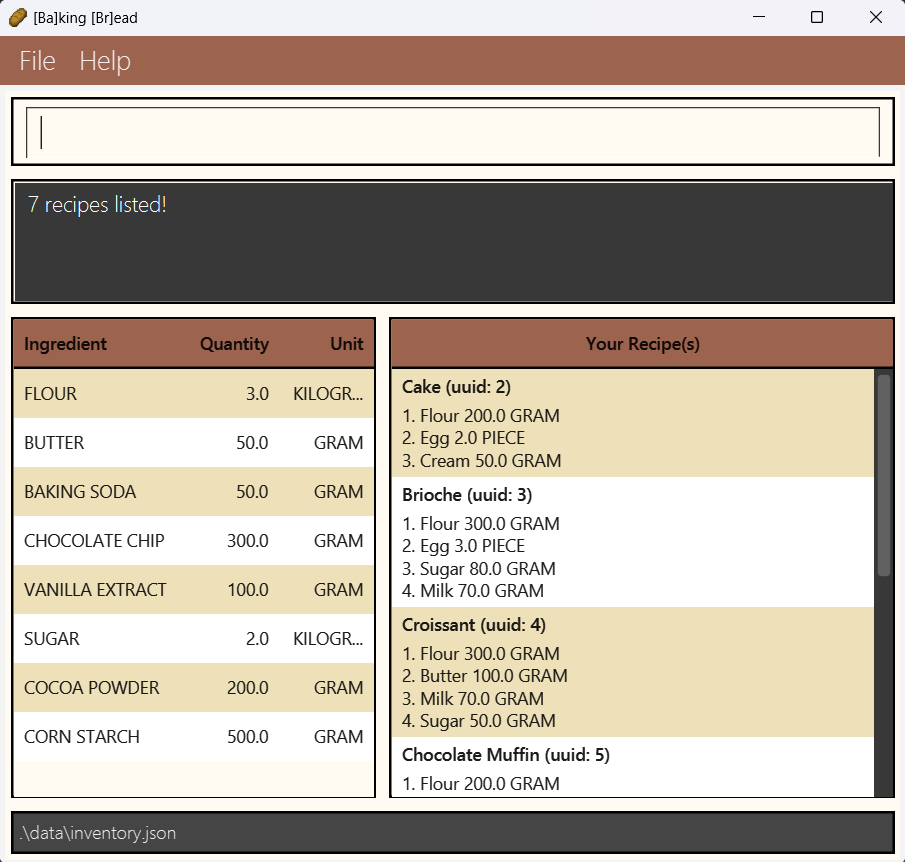
Example used: search blueberry Note: Only one recipe uses the ingredient blueberry
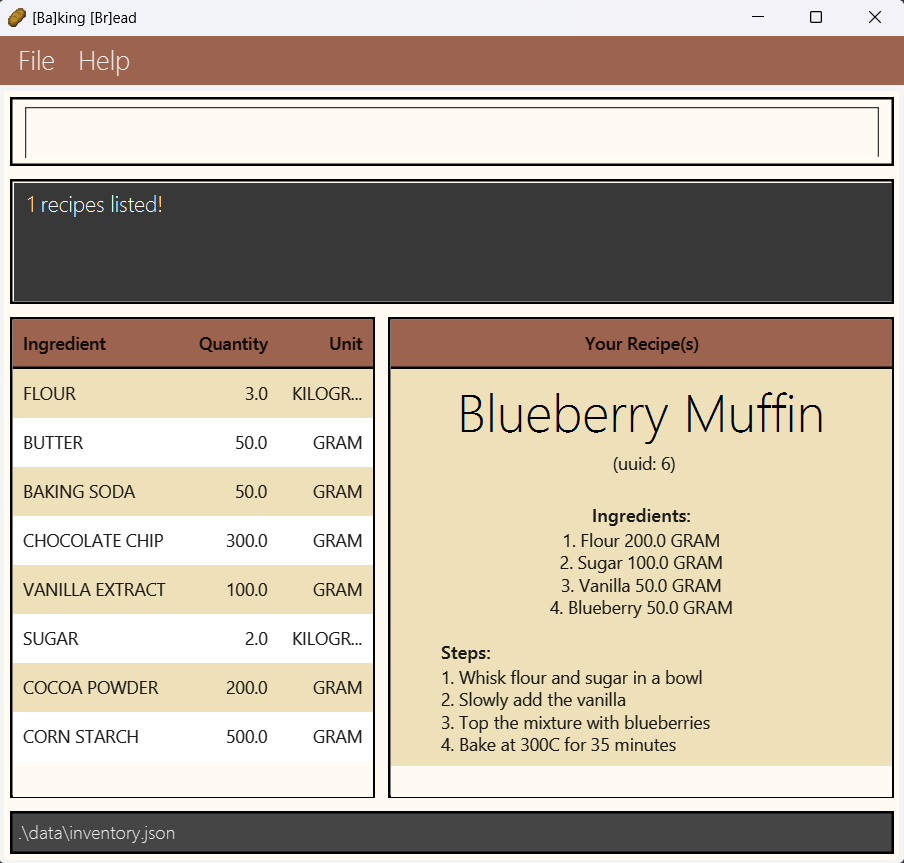
Exiting the program : exit
Exits the program.
Format: exit
Saving the data
Inventory and Recipe data are saved in the hard disk automatically after any command that changes the data. There is no need to save manually.
Note: When the application loads for the first time and no command is run, no inventory or recipe data will be saved.
Editing the data file
Inventory data are saved automatically as a JSON file [JAR file location]/data/inventory.json. Advanced users are welcome to update data directly by editing that data file.
Caution: If your changes to the data file makes its format invalid, all data will be discarded and you will start with an empty data file the next run. Hence, it is recommended to take a backup of the file before editing it.
Common Possible Errors
| Error Message | What to do |
|---|---|
| Unknown command | Ensure that the command specified is one of the commands mentioned within this document |
| Invalid Command Format | Ensure that all parameters have specified and that none are left empty |
| Names should only contain alphanumeric characters and spaces, and it should not be blank | Ensure that only letters and numbers are used for names |
| Quantity has to be positive | Ensure that the quantity value specified is greater than 0 |
| There is no recipe with the recipe UUID provided in the recipe book | Check the UUID of recipe attempting to use and ensure that it is correct |
| The recipe UUID provided is invalid | Ensure that the UUID you have entered is valid (ie. it is a positive integer) |
FAQ
Q: How do I transfer my data to another Computer?
A: Install the app in the other computer and overwrite the empty data file it creates with the file that contains the data of your previous [Ba]king [Br]ead home folder.
Q: The application does not run when I double-click it!
A: First, check if you have Java 11 installed in your computer. If you do and still have issues, try this: Open a command terminal, cd into the
folder you put the jar file in, and use the java -jar bakingbread.jar command to run the application.
Command summary
Note: For AddRecipe, each command is to be run line by line.
| Action | Format, Examples |
|---|---|
| Add | add n/NAME q/QUANTITY u/UNIT e.g., add n/milk q/600 u/g |
| Clear | clear |
| Use | use n/NAME [q/QUANTITY] [u/UNIT]e.g., use n/milk q/200 u/g |
| Stock | stock [NAME]…e.g., stock milk egg |
| List | list |
| View | view UUIDe.g., view 1 |
| AddRecipe | addrecipe NAME(INGREDIENT_NAME) (INGREDIENT_QUANTITY)(INGREDIENT_UNIT) steps start 1. STEP 1 complete recipee.g., addrecipe Bread Water 100g Flour 1kg steps start 1. Mix Water with Flour complete recipe |
| Delete | delete UUIDe.g., delete 1 |
| Search | search NAMEe.g., search flour |
| Modify | modify i/UUID n/NAME q/QUANTITY u/UNITe.g., modify i/1 n/Flour q/100 u/g |
| Help | help |
| Exit | exit |